
Recent Reddit and Google+ posts pointed me to the fact that I didn't cover all KLWP Basics in my first guide. These are some additions to help you to get started with Kustom.
Kustom Beginner’s Guide – Part 1.5 – More KLWP Basics
Even with all the planning for this beginner's series I missed some stuff in the KLWP Basics guide and I had to rearrange some plans.
Multi Screen Presets
There is a lot of problems going on with importing multi screen walls and them ending up in wrong shapes or not scrolling. First I wanted to cover this in the Animations part of this guides together with how to create multi screen presets but too many questions arise.
The thing to understand is that Kustom is a Live Wallpaper and it doesn't have launcher like pages. Only scrolling exists in Live Wallpapers and if you want create content that only appears on one page you have to do so by animating it based on scroll because it's the only way. In Frank's own words:
A "page" is a concept that only the Launcher has, in live wallpaper terms only scroll exists so, in order to have an item appear only in one "page" you need to animate it based on scroll which is the only "page" aware animation.
So, as correctly suggested by /u/mp3three you need to add a scroll animation, then set the page using the center option and finally tune animation type and speed to select how you then move away from that page. (via Reddit)
Additionally you have to configure your Launcher right:
- set pages accordingly to pages in your Kustom screen count! In Nova this is easy since you can have blank pages, in other launchers try work-arounds like adding blank icons
- activate wallpaper scrolling in your Launcher!
To check if you got all that I've created a new version of my preset use for Part 2 of this guide. It's a 2 screen setup. See if you can get it to work. Afterwards you should be able to run every multi screen setup.
Organizing and Editing
This part was also intended to be right before Animations because you'll need to rearrange the stack group of my Preset 2 to animate it. In Kustom it is very easy to copy or move items. By marking the desired item you are presented with the usual menu on top, there you can copy or cut (extra menu) this item.
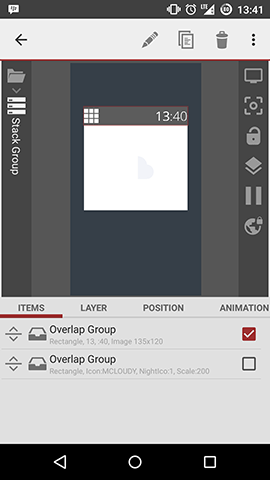
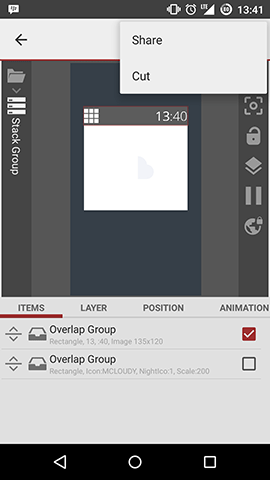
This is a KLWP Basics skill that helps you to organize or reorganize even the most messed up presets easily and makes planning not that important. Say you created a wall and want to share parts as a Komponent. By moving everything into a newly added Komponent this easily accomplishable.
Locations
New features are implemented into Kustom very often and one of this features added after my first guide is custom locations. In the layer settings you can pick a special location for your item. These locations can be defined in the Settings of Kustom. Alternate locations come in handy if you want to make a world clock or display weather for other cities.
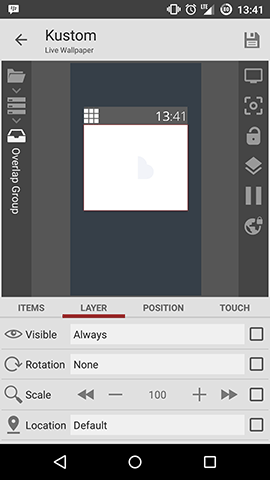
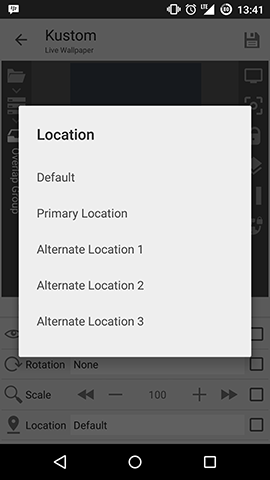
For now this is it with the more KLWP Basics guides. I may update it if I stumble upon something,
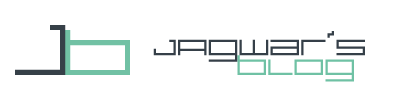
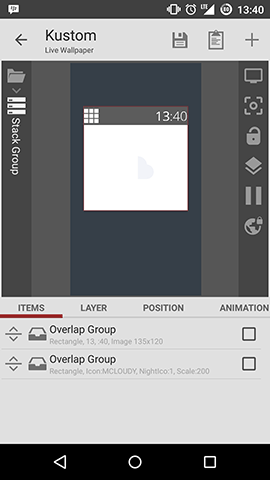
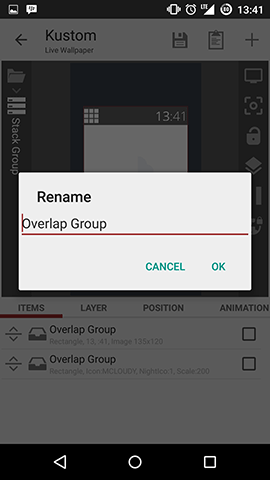
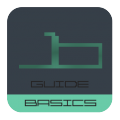



Hi great tutorial
But i am wondering how i can make a vertikal widget lets say 1 x 4 instead of 4 x 1.
Is that possible? I didnt found a solution 🙁
Thanks a lot for your answer and cheers
Marco
I just have a simple question. I setup a great 3 screen KWLP and its working great but if I want to make edits, how do I see in the app the puece Im working on? Many times its only showing the furst screen and Im just having to edit the part say on page 3 by just finding its puece and making edits to it. Us there a way I can actually SEE in the app the page Im working on as I make edits to elements on that page? Obviously Im new but this is something Im sure is very easy but I cant see how to make the 2nd or 3rd page the one Im able to see while editing……hope that makes sense lol. thank you!!