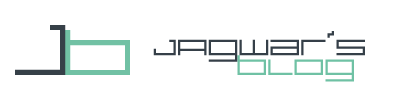Another Zooper Toggle that might be interesting is a Zooper GPS Toggle. This guide has 2 parts, because with the addition of an Icon for the different states there is an issue that might concern you.
Zooper GPS Toggle
Knowing the Bluetooth Toggle the old setup should be really easy for you. For this Toggle you will need Root Access!
Tasker Setup
For GPS it is better to use install the Secure Setting Plugin. For the GPS function you will need either to install the Helper in the App or to move the App to /system.
Create a new Task. I called it “GPS” and press “+” to add an Action. Then choose “Plugin”, "Secure Settings" and hit “Edit”. Scroll down to "GPS" and change to “Toggle” as in the picture beneath. Confirm with the save button.
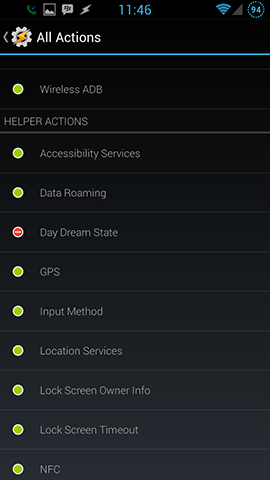
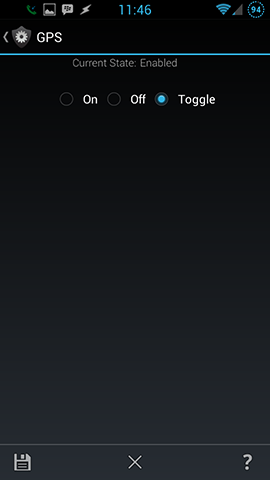
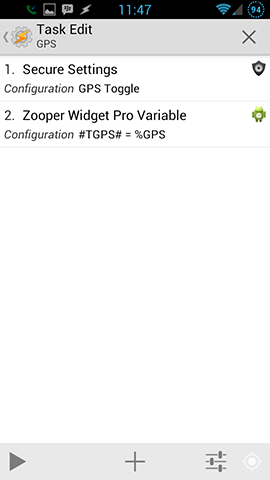 Add a second Action, go to “Plugin”, “Zooper Widget” and press “Edit”. Now name your “ZW Variable”, I chose “GPS” (in Zooper it will be automatically #TGPS#) and as “ZW Text” you should put in “%GPS” as this is the automatically monitored GPS State.
Add a second Action, go to “Plugin”, “Zooper Widget” and press “Edit”. Now name your “ZW Variable”, I chose “GPS” (in Zooper it will be automatically #TGPS#) and as “ZW Text” you should put in “%GPS” as this is the automatically monitored GPS State.
Your finished Tasker Task should look like the right screenshot. As you can see, I chose an Icon for this Task according to my Trigger Tasker Tasks from Zooper tutorial, because otherwise it would ask for it later. That’s all what you have to do in Tasker for your Zooper GPS Toggle.
Zooper Setup
Please check the Bluetooth Toggle for the Zooper Setup, because it is basically the same.
The Problem with Toggles and State Icons
After finishing your Zooper GPS Toggle and maybe adding an Icon for the current GPS state like described in this guide you may see that the Icon or text only changes if you use this Toggle.
There is an easy solution for that. You have to separate the Toggle from the State Variable. If the toggle the state both should change, but if you change the settings from somewhere else, the state should change, too.
To do so change your "GPS" Task to only trigger your GPS like in the left picture.
Now create a new Task, I called it "GPSstate" where you add the transfer to Zooper Action like above. Now you have divided your Tasks propery. The left one will be triggered from Zooper. The right one needs a Tasker Profile.
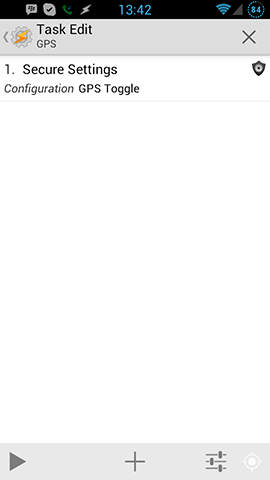
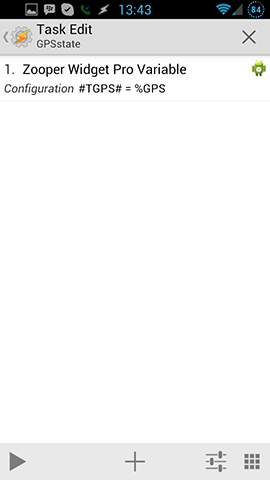
Create a new profile, and go to "Event", "Variable" and choose "Variable Set". Pick "%GPS" as Variable go back. Now assign "GPSstate" as the Task to this Profile.
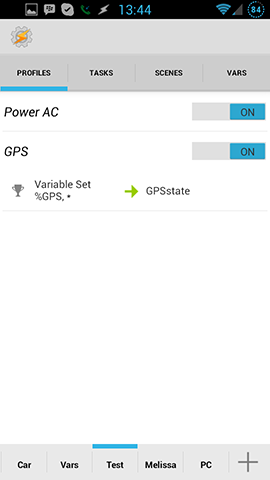
This is it. Now your GPS state is always transfered to Zooper!
For general Zooper Widget posts check here.
You can find more Zooper Widget Tutorials here.