Situation
Zooper can only show counts for Calls, SMS and Gmail.
If you want to display a count for other notifications you will have to use Tasker:
“Tasker is an application for Android which performs Tasks (sets of Actions) based on Contexts (application, time, date, location, event, gesture) in user-defined Profiles, or in clickable or timer home screen widgets.” (http://tasker.dinglisch.net/)
If are more interested in Tasker, maybe some guides are a good start:
1. Tasker Tour
2. Beginner Guide by Pocketables.com
I will use Whatsapp notifications as an example here.
Note
This will basically be the same stuff as in Show counter for notifications in UCCW with Tasker variables. If you already have set up Profiles and Tasks for UCCW it will be easier to add Zooper to your setup as discribed in: UCCW and Zooper counter in one Tasker Profile
Tasker Setup
First you have to create a Task that tells Tasker what to do when Whatsapp receives a new message and press the check mark. To do that, go to TASKS and press “+”. I called it “newWapp”.
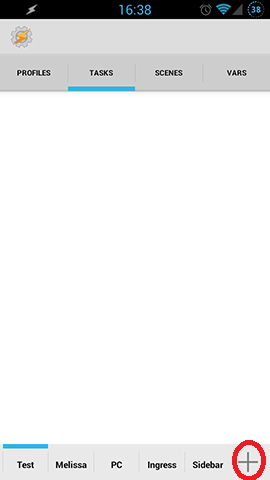
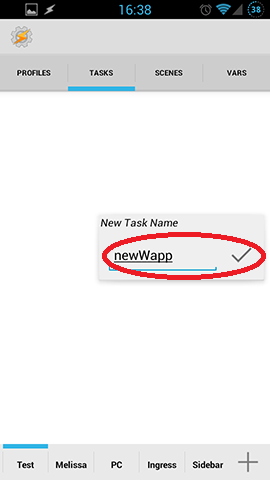
Now in the Task Edit screen, Press “+” at the bottom and choose “Variables”.
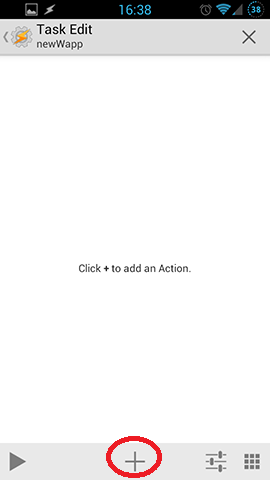
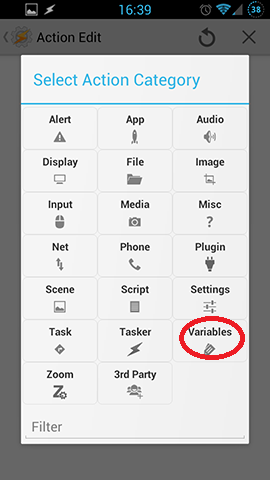
Press “Variable Add” and name your variable. This variable will later be transferred to Zooper. Use capital letters because it is a global variable. Value is “+1″ because every time a new notification is received the value +1. Confirm with the back button.
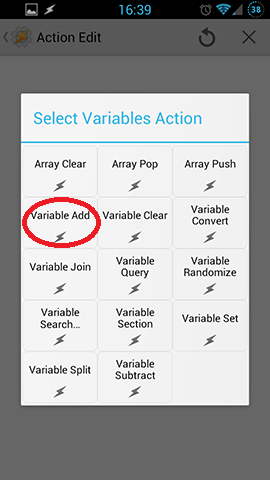
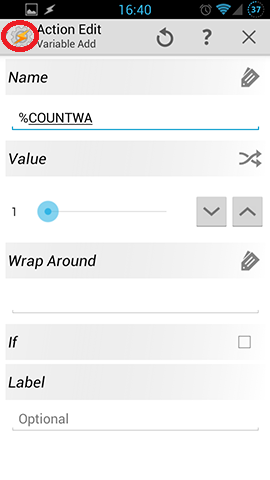
You are back to the Task edit screen, press “+” at the bottom and choose “Plugin”.
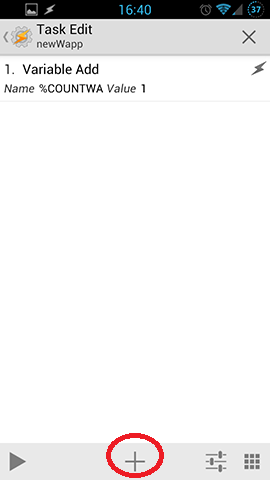
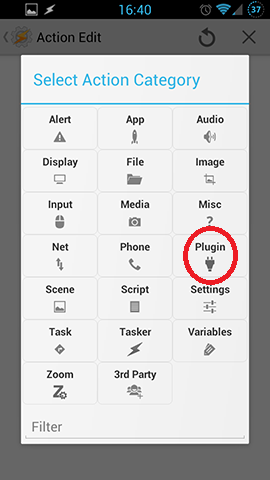
Choose “Zooper” and then “Edit”.
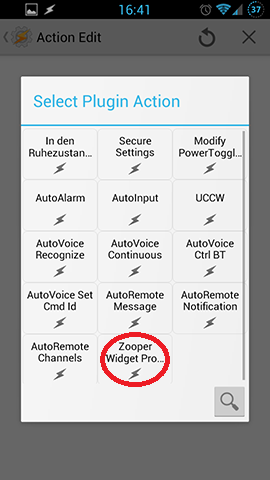
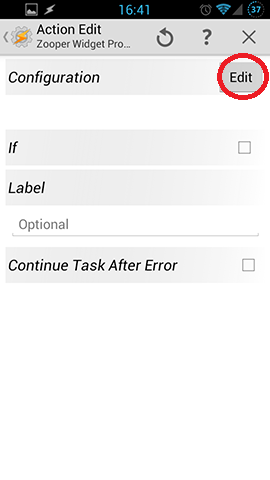
Your Setup should look like mine in the next picture. Confirm with the back button.
Now you need to create a Task that tells Tasker to reset the variable to 0 when Whatsapp is opened. Otherwise the variable/count would always increase. I named it “emptyWapp”.
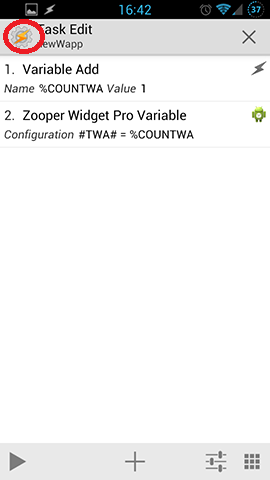
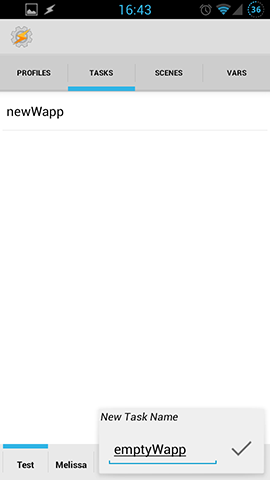
Now in the Task Edit screen, Press “+” at the bottom and choose “Variables”.
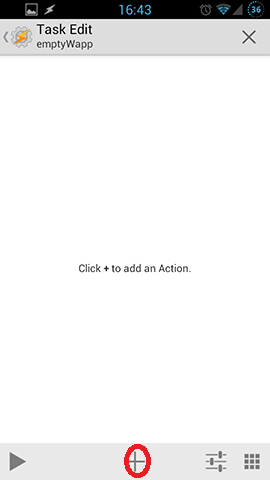
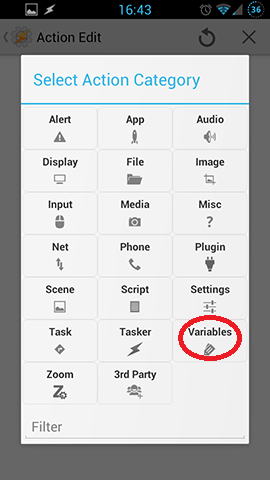
Press “Variable Set” and name your variable as before. Value is “0″. Confirm with the back button.
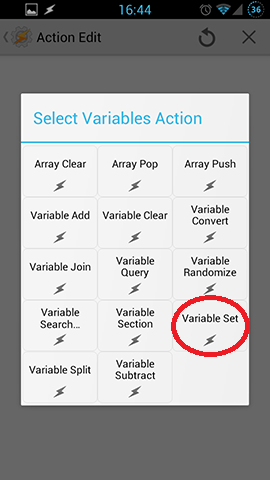
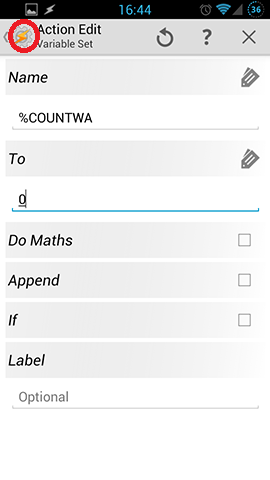
You are back to the Task edit screen, press “+” at the bottom, choose “Plugin” and "Zooper".
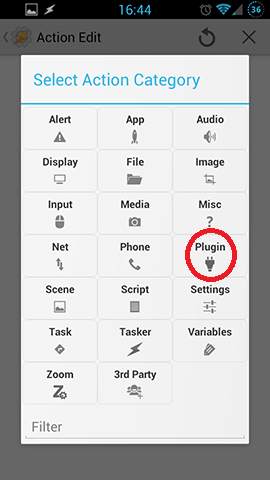
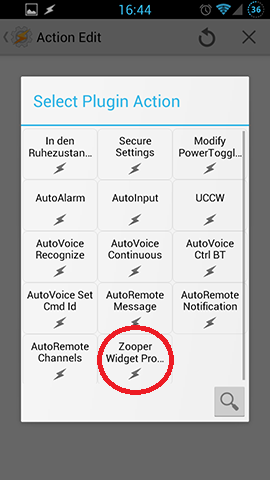
Press "Edit" and type in the same stuff as above in the same screen. Press "Save".
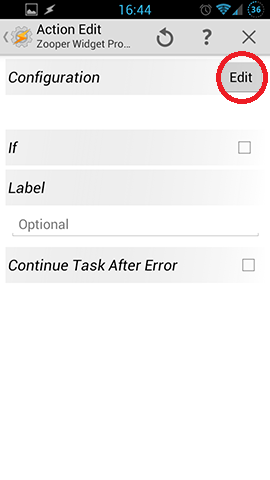
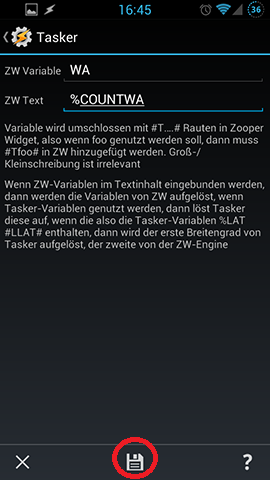
Confirm with the back button and you can see your finished Task. Confirm with the back button again.
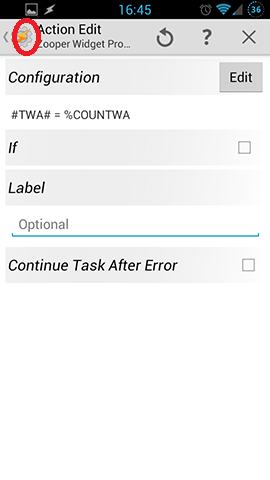
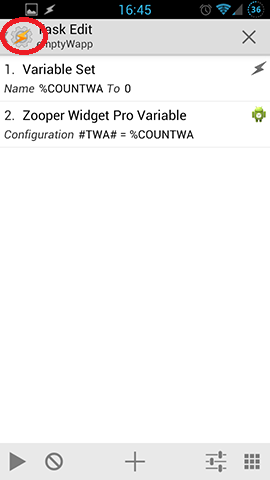
Now Tasker knows what to do, but not when. You need to create 2 profiles! “newWapp” should be triggered when a Whatsapp message is received and “emtpyWapp” when Whatsapp is opened. Go to PROFILES and press “+”. Choose “Event” in the menu.
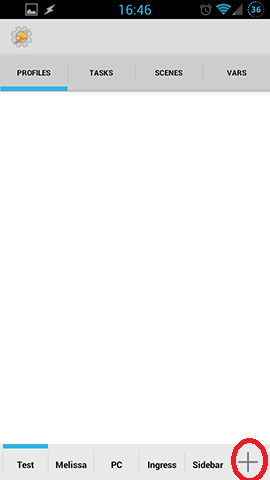
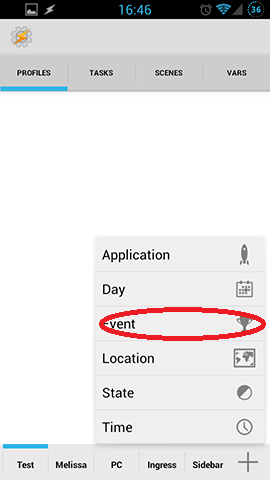
Choose “UI” and “Notification”.
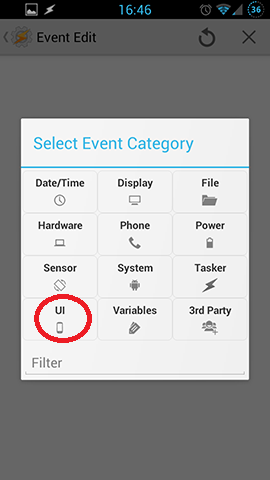
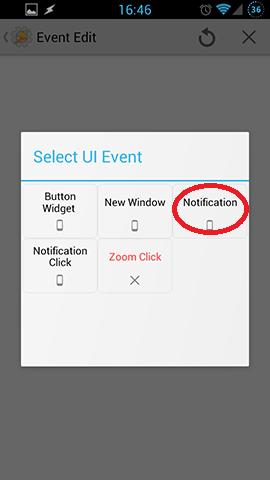
Press the Owner Application button and choose Whatsapp.
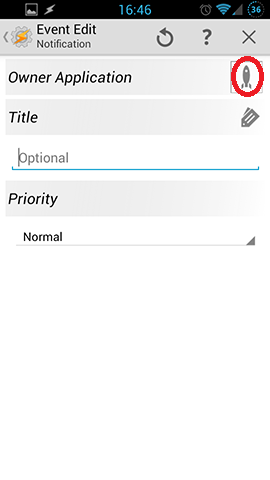
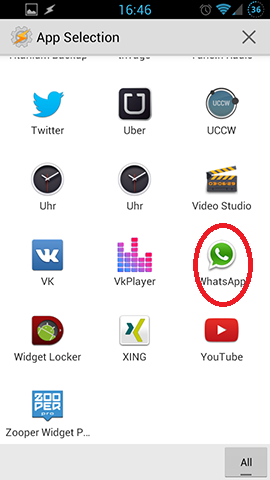
Confirm with the back button and assign “newWapp” as the task.
Now the second profile. I called it “Empty Wapp”.
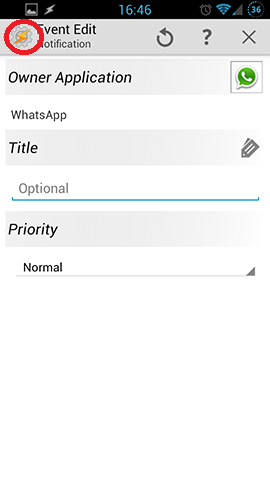
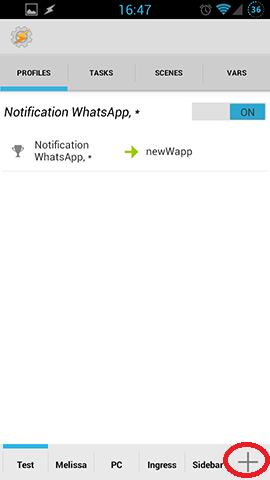
Choose “Application” and select Whatsapp, confirm with the back button.
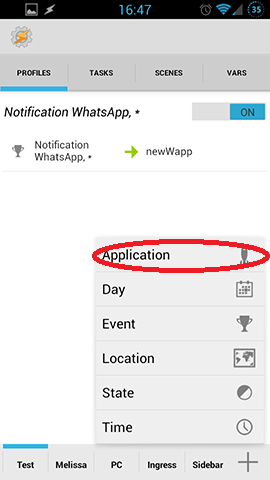
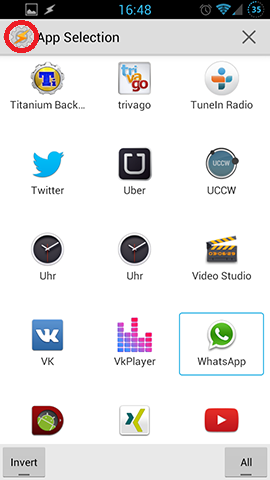
Assign “emptyWapp” as the task. Your profile should look like this and you are done with the Tasker setup.
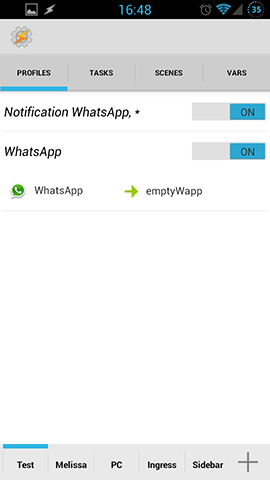
For more structure you can rename the Profiles by long pressing on them and then "A".
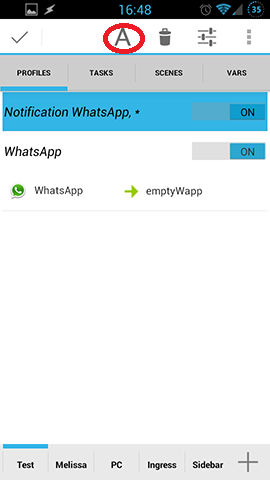
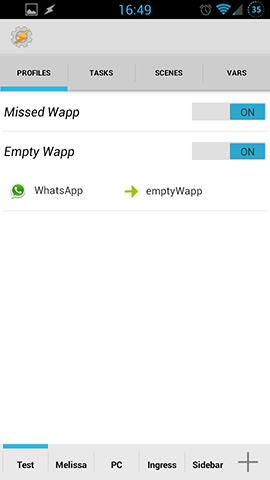
Zooper Setup
In Zooper simply add a text item and choose "Edit text manually". Put in your Zooper Variable name, mine is "#TWA#" and confirm.
Note: If Zooper doesn't show anything at the beginning, the variable is not declared and not transfered to Zooper because there was no new notification yet. Simply go to your "newWapp" Task and press Play!
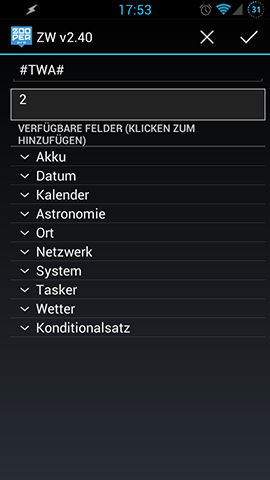
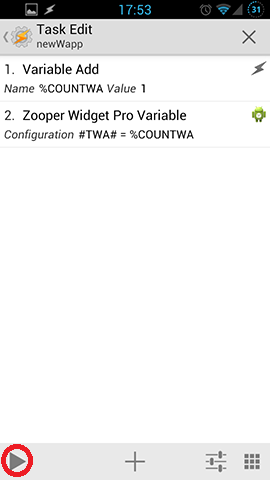
Now your Zooper Tasker setup is finished and you can customize your counter. Whatsapp was just an example, this Zooper Tasker guide works with every app that has notifications. Try it with Facebook Messenger and Google+.
Limitation: With this Zooper Tasker setup Tasker only knows that a notification is displayed, but not the content of it! For example, if 2 emails arrive at the same moment, just “1“ is added to the count!
You can find more Zooper Widget Tutorials here.
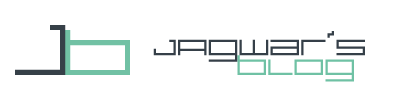

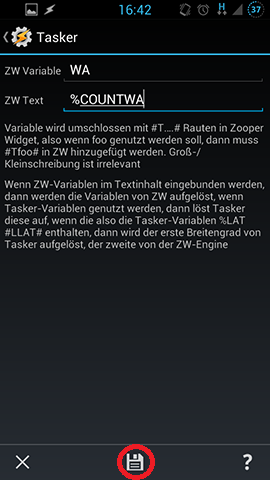
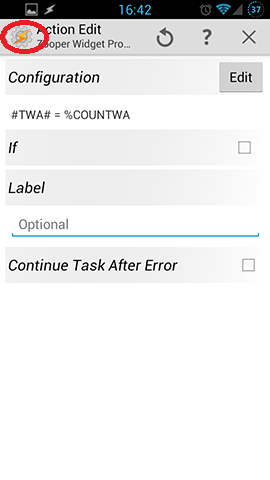

Pingback: [APK] Zooper Widget (Free/Pro/Skins) | Beschreibung, Tips, Tricks, Fragen zur Technik - Seite 41 - Android-Hilfe.de
This is awesome. I was actually doing a write of this as well, using Debra’s guide. Thanks for doing this. I am going to be doing some other Tasker/Zooper tutorials and I’ll make sure to reference some people over here to yours.
Great detailed tutorial! Sometimes it works for me and sometimes it doesn’t, I’m afraid. I sometimes have to go into Tasker and press start on the tasks again to refresh my widgets.
On a side note, is there a way to have our widget SMS or FB count show a blank instead of zero? I tried putting a blank space instead of the 0 in the Variable Set option and like I said, sometimes it works and sometimes it doesn’t. I wonder what I’m doing wrong here.
As I suspected, the Tasker task does not refresh on it’s own and I have to keep going into Tasker to press play on the individual tasks in order for my widgets to show the updated notification counts 🙁 Any workaround to this? Thanks!
Did you install Takser properly? Add it to device administartors and so on. This is very important!
How to show blank instead of a number is explained on the Zooper website.
I am having same issue. I have it activated in the proper areas. I have a Samsung Galaxy s4 rooted with stock rom. Not sure if that matters
Seems that Tasker has general issues with S4! Please check with the Tasker developer in his Google groups.
i suggest to make the blank in zooper. use
$#YourZooperVariable#>0?#YourZooperVariable#$
it checks if the count is higher than 0, then you will see the number, if the count is 0, nothing will be displayed. for not counting up right, change the tasker settings for counting up the number from %YourVariable to 1 to %YourVariable to %YourVariable + 1. there is a blank for the + and one for the 1. check do math and it will count up right. hope this helps.
I put $#YourZooperVariable#>0?#YourZooperVariable#$ in zooper and works like a charm!
Thanks sooo much!
works for me too
Thanks for this, finally got it working thanks to your detailed how-to 🙂
Also thanks Torsten for your suggestion!
Thank you! What a brillíantly clear guide. Excellent work. I swapped out “WhatsApp” in this giude with Google’s “Hangouts”. Works superbly.
Thanks mate, this is brilliant! Use this with my google voice and works perfectly. Tweaked it in zooper to have the counter and image transparent when count is 0, so nothing appears on LS if no notification. Will probably do same with facebook and other apps…
Pingback: Homescreen Design Wettbewerb Diskussions- und Laber-Thread - Seite 324 - Android-Hilfe.de
what about message previews?
It’s possible, too. Will try to make a tutorial later.
Hello. How can I change #TWA# etc.? For Viber. thanks
Put in something else for ZW Variable.
I want to use it for missed calls, but it does not work. can you help me
Hello Reinhold,
you don’t need Tasker for that. In Zooper you can use #SMCALLS#
Thanks,
Alex
Thanks
Pingback: [APK] Zooper Widget (Widget/Themes/IconSets) - Skins [keine Diskussion] - Seite 4 - Android-Hilfe.de
is possible show icon (bitmap on zooper)instead of number..?
like bbm will show the red star icon if getting new message
and i dont know where to put $#YourZooperVariable#>0?#YourZooperVariable#$ in zooper..
thx
https://www.jagwar.de/en/show-icons-for-variable-states-in-zooper/
Is there a way to send the app unread count to Pebble watch. For example send unread count for Facebook notifications or whatsapp unread count to Pebble watch? Would appreciate any information.
Have a look at this: http://joaoapps.com/autopebble/
Hi there, thanks for sharing this awesome guide, it really helped me a lot to make zooper show numbers for everything, even for the regular mail and viber using this method. The only problem is that my notifications won’t show if my screen is off. I don’t know what to do, I checked in preferences under monitor tab, but can’t find anything there. Is there any solution to this?
I just noticed that it works sometimes and sometimes not. Is there some kind of task priority issue?
What phone are you using? Could be Task Priority. Change it to a higher level!
I have Xperia SP, it has 1.7GHz dual core and 1GB of RAM I hope it’s enough.. Anyways I have changed Widget /Shortcut Task Priority in preferences, it works fine so far, a little lag before it shows the number, when I turn on the screen, but as far as I understand, the program (tasker) monitors the notification area to see if the specific app has popped up in there, and then it shows the number? so maybe that’s the lag issue.
Hello
How much does this way of useing Tasker improve your battery life of your phone?
Because as I used Tasker in the same way as you describe in your description, my phone battery died much faster as without useing Tasker…
I use Tasker just for the notificatons and support of Zooper and not for turning of Wifi or GPS and stuff like this… So i don’t understand why I lose so much battery…
Maybe somebody can help me and say what I’m doing wrong or where my problem is 😉
Thanks for your help 🙂
Hi, i tried using this for notifications for Kik and it didn’t work. Just to make sure i was doing it right, i tried it with SMS(for testing purposes) and it worked for that. I can manually start the task in tasker by hitting the play button and it will increment the variable by 1 and show it change on my homescreen, but it won’t automatically do it when i get a new message on Kik. I even re-added the profile and assigned it to that task.. Any thoughts?
Hi,
maybe a restart can help. This happens some times but I didn’t figure out why yet. Is it a Samsung phone?
You could try to give the Task a higher priority!
Pingback: Whatsapp ungelesene Nachrichten Zahl in Zooper Widget - Android-Hilfe.de
Can’t get it to work to show counts for the stock email app on my Galaxy S4… the counter in the Zooper widget increments by 1 if I manually “play” the task in Tasker, and resets to 0 when I open the Email app as it should, but nothing happens when I actually receive emails.
Taskers seems to have issues with the S4. Try to change the Task Priority!
I already set it to Priority 10. Makes no difference.
I followed your awesome tutorial and it works great. Here’s my question, if I receive an email, the counter, correctly, shows “1”. Next, I read that new email on the Gmail website (on my computer) thus changing it from “unread” to “read”. If I get another email, the counter now shows “2” instead of “1”. Why would that be, and, are there changes I can make in your tutorial to fix the situation?
Thanks,
Scott
Hello Scott,
thanks. No thats the limitation of this setup. It is impossible for this basic setup to know if you read the email on something other than your phone. Even on your phone not reading the email but openeing gmail resets the counter.
But you don’t need my tut for Gmail. Zooper can do want you want with its own parameters. Check for gmail count inside the app, it will have everything you want.
thanks,
Alex
Thanks Alex!
Hello, I’m trying to setup zooper to show the whatsapp notification. I followed your guide, everything seems right. If I press play in the task menu my %WACOUNT goes up 1. So that is working
in my task>plugin>zooper pro I use the name WA for the variable %WACOUNT, so for zooper to use this variable this should be #TWA#. If I use this variable in zooper it does not show anything, not even in the preview window. Do you have any idea what’s wrong?
PS: I’m using a note 4, stock, Tasker is set with administrator rights
Greets Ed
Hi There,
This has been a useful tutorial.
Now I’m going to try to fetch data broadcast by “Tesla Unread” with the same method and a little maths. I’m sharing this on here, so that maybe some of you guys gets interested and motivated to do the same. 🙂