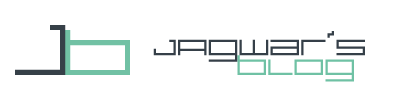This guide shows how to install the AutoRemote Chrome Extension and configure it for use with your Android device.
Getting started with AutoRemote consists of several articles:
- Getting started with AutoRemote for Tasker on Android
- AutoRemote Chrome Extension Configuration
- AutoRemote EventGhost Plugin Configuration
AutoRemote Chrome Extension Configuration
After installing the extension from the Chrome Web Store you can access the settings by right clicking on the AutoRemote Icon on the right top side.
I recommend the following settings.
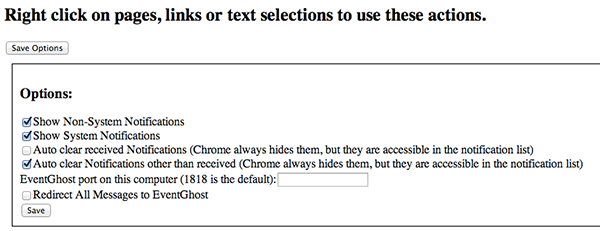
Below you will find the box to add your device. You can add your configured Android device from the first part of this tutorial series by its device URL.
After this you can register your Chrome browser on your Android by clicking on "Register Chrome on Devices".
This was your AutoRemote Chrome Extension Configuration.
The third part of this series deals with the AutoRemote EventGhost Configuration. You don't have to do that right now, because you can already do a lot of stuff with Chrome Plugin. I recommend to first stick to the Chrome Plugin before getting to know the EventGhost Plugin.
I will post tutorials on how to use Chrome and AutoRemote here.
For this usage you will need the command boxes. Details are in the tutorials.
![]()
Related posts:
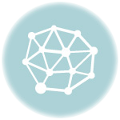 Getting started with AutoRemote for Tasker on AndroidGetting started with AutoRemote for Tasker on Android
Getting started with AutoRemote for Tasker on AndroidGetting started with AutoRemote for Tasker on Android
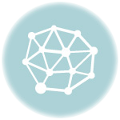 Taskei – Muzei Automation with TaskerTaskei – Muzei Automation with Tasker
Taskei – Muzei Automation with TaskerTaskei – Muzei Automation with Tasker
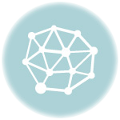 Ingress: Bulk Recycling – Recycle several items automaticallyIngress: Bulk Recycling – Recycle several items automatically
Ingress: Bulk Recycling – Recycle several items automaticallyIngress: Bulk Recycling – Recycle several items automatically
 Show cell signal strength in UCCW with TaskerShow cell signal strength in UCCW with Tasker
Show cell signal strength in UCCW with TaskerShow cell signal strength in UCCW with Tasker